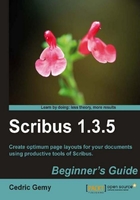
You'll use shapes when you need a decorative graphical element that is simple enough and is not worth using specific software for, and when this shape doesn't have to receive any content.
The basic shape element of a layout is the rectangle. Chapter 7 will show you how to add more advanced shapes: in most cases simple shapes like rectangles and circles will be enough.
- Pick the Insert Shape tool in the toolbar or press the S key. Draw a rectangle so that it covers the bottom half of the card. You can draw on the card if you want —remember the card will be cropped.

Tip
Shortcuts and Text Frame
Scribus uses simple keys (such as T, S, and I) when not in Edit mode.
When you're using keyboard shortcuts, verify that you're not in Content Edit mode. Otherwise, the key you'll press will be added to the frame content. One simple tip is to click on an empty place of the layout to deselect everything or pick the Select Item tool (arrow in the toolbar) before performing the shortcut key sequence.
- Select the shape by clicking on it with the Select Item tool.
- Open the Properties Palette by pressing F2 (or going to Windows | Properties).
- Go to the Colors tab at the bottom of the palette.
- Click on the "bucket fill" button to specify that you want to set the internal color of the shape.
- Click on the color named FromSVG#FF8080 from the list.
- Every shape is drawn with a thin black border that we don't need. Click on the Edit Line Color Properties button (the pencil icon) next to the bucket, and choose the color None in the list.
In this case, changing the color is very simple because we will use one of the logo colors so that we won't have to define it or look for it. The easiest way to do it is to use the Properties Palette (F2). The colors of a vector drawing are automatically added to color list when being imported. It really helps us reuse the color very easily even if the color name is not really meaningful. But for those who have already worked on websites, the hexadecimal notation that follows the # should be clear: two numbers for the amount of each primary Red, Blue, and Green.
