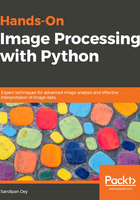
上QQ阅读APP看书,第一时间看更新
Reading, saving, and displaying an image using PIL
The PIL function, open(), reads an image from disk in an Image object, as shown in the following code. The image is loaded as an object of the PIL.PngImagePlugin.PngImageFile class, and we can use properties such as the width, height, and mode to find the size (width x height in pixels or the resolution of the image) and mode of the image:
im = Image.open("../images/parrot.png") # read the image, provide the correct path
print(im.width, im.height, im.mode, im.format, type(im))
# 453 340 RGB PNG <class 'PIL.PngImagePlugin.PngImageFile'>
im.show() # display the image
The following is the output of the previous code:

The following code block shows how to use the PIL function, convert(), to convert the colored RGB image into a grayscale image:
im_g = im.convert('L') # convert the RGB color image to a grayscale image
im_g.save('../images/parrot_gray.png') # save the image to disk
Image.open("../images/parrot_gray.png").show() # read the grayscale image from disk and show
The following is the output grayscale image:
