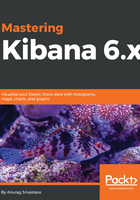
Getting the Elasticsearch request, response, and statistics
For every visualization on the dashboard, we can get the Elasticsearch request, response, and statistics. To get these details, we need to click on the up icon on the bottom-left corner, and from the top dropdown, select Request to get the Elasticsearch request query:

The previous screen shows us that the Elasticsearch query fired to get the visualization data. We can create all of these visualizations in the Kibana UI, but in the background, Kibana constructs the Elasticsearch query to get these results. So, from here, we can see the actual Elasticsearch request that was constructed from Kibana.
To get the Elasticsearch response, we need to select Response from the dropdown:

In the previous screen, we can see the response from Elasticsearch that was generated after executing the request. It shows us the status, total records, success and failure count, the total number of shards, and so on.
To get the statistics, we need to select Statistics from the dropdown:

In the previous statistics screen, we can get details such as query duration, request duration, hits, and index.