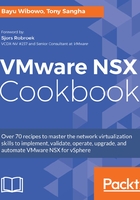
上QQ阅读APP看书,第一时间看更新
How to do it...
Follow these steps to connect a virtual machine to a logical switch:
- Navigate to Networking & Security | Logical Switches.
- In the center pane, select or double-click the applicable logical switch name. Click the Actions button in the center pane and select Add VM or click the Add VM icon:

The Add Virtual Machines dialog box will open.
- Select the VM(s) and move the applicable VM from Available Objects on the left to Selected Objects on the right by double-clicking the VM or using the blue arrow. Click Next once you have selected all the required VMs:

- Select one or more vNICs (network adapters) from each VM you want to connect to the logical switch and click Next:

- Review your settings and click Finish.