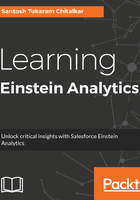
上QQ阅读APP看书,第一时间看更新
Creating your first dashboard
A dashboard is a pictorial representation of meaningful data put together in the form of charts, tables, images, and so on. It is a collection of multiple widgets that provide business insights using the dataset. It shows some relevant data/information from your dataset, which means you build your insights on datasets. The dashboard is required to clip your lenses. Let's take a look at the following steps for creating a dashboard:
- In order to create a dashboard, click on Create and select Dashboard, as shown in the following screenshot:

- After you click on the Dashboard option, you should see the Choose a dashboard template window with some default dashboard templates. Salesforce provides default templates which you can choose from. Each template serves a different purpose. Here are some of the default templates:
- Blank Dashboard in the Dashboard Designer: This template creates a responsive dashboard with custom layouts for any device.
- Comparison Dashboard: This template compares the metrics side by side across a single dimension. It filters both columns of information using the filter bar.
- Details Dashboard: This template visualizes the data with record-level details in the table.
- Summary Dashboard: This template organizes the information into vertical sections with filters across top.
- Three-Column Dashboard: This template creates a dashboard with three columns and filters on top.
- Tile Dashboard: This template creates a home page for your application. It shows KPIs at the top with links to related child dashboards at the bottom.
- Blank Dashboard in the Classic Designer: This template creates a dashboard using the old designer.
Let's take a look at some of the preceding templates in the following screenshot:

- We will create our first dashboard, so select the Blank Dashboard in the Dashboard Designer template and click on Continue. Fill in the Title and Description fields and click on Save:

Go through the following screenshot and get familiar with your dashboard:
