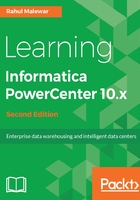
上QQ阅读APP看书,第一时间看更新
Working with Target - the Copy or Drag-Drop option
PowerCenter provides a very convenient way of reusing the existing components in the Repository. It provides the Drag-Drop feature, which helps in reusing the existing components.
Using the Drag-Drop feature, you can copy the existing source definition created earlier to the Target Designer in order to create the target definition with the same structure.
Follow these steps:
- In the Designer, go to Tools | Target Designer to open the Target Designer.
- Drag the SRC_STUDENT source definition from the Navigator to the Target Designer workspace as shown in the following screenshot:

- The Designer creates a target definition, SRC_STUDENT, with the same column definitions as the SRC_STUDENT source definition and the same database type:

- Double-click on the title bar of the SRC_STUDENT target definition to open it and edit properties if you wish to change some properties.
- Click on Rename:

- A new pop-up window will allow you to mention the new name. Change the target definition name to TGT_STUDENT:

-
Click on OK.
- Click on the Columns tab. The target column definitions are the same as the SRC_STUDENT source definition. You can add new columns, delete existing columns, or edit the columns as per your requirement.
- Click on OK to save the changes and close the dialog box.
- Go to Repository | Save.