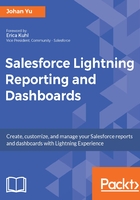
Adding to favorites
Notice that there is an arrow next to most of the tabs. Clicking on the arrow will list all the recently opened records. The same is applicable to reports and dashboards--when you open a report or dashboard, it will be added to the Recent Records.
When your report or dashboard is open, you can bookmark that report or dashboard by clicking on Add Favorite (star icon), and the report or dashboard will be added to your personal favorites list, as seen in the following screenshot:

Now again click on the arrow next to the Report tab. You will see the report you just added as your favorite will be listed under MY FAVORITES.

Now check out the MY FAVORITES (star icon) button at the top of the page. On clicking the arrow next to the star icon, you will find the report or dashboard added earlier to your favorites. You can remove it from your favorite list by clicking on the Edit Favorites link:

The same behavior is seen with Reports--you can also bookmark your favorite dashboards, and they will be added to the favorite icon. You click on the arrow next to the favorite icon to see it.