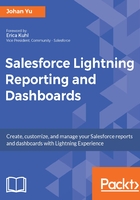
上QQ阅读APP看书,第一时间看更新
Hands-on exercise to create a report folder
Make sure you have appropriate permissions to create report folder. Let's create a report folder with the help of the following steps:
- Navigate to the Reports tab.
- Click on the New Folder button on the top-right corner of the window, as shown in the following screenshot:

- Enter My First Report Folder in Name as the report folder name.
- Click on the Save button; a pop-up message will indicate whether the folder has been created successfully.
- The folder we just created, My First Report Folder, will be shown in All Folders, and also in the Created by Me folder, as shown in the following screenshot:

Looking at the preceding screenshot, let's walk through each menu under reports:
- Recent reports: This will show all the reports recently opened by you, so your colleagues will have different recently opened reports
- Created by Me: This contains all the reports you created no matter which folder the reports are stored in
- Private Reports: This is a secure folder to store reports for your personal usage; reports stored here are not accessible by other users and you cannot share the folder with other users
- Public Reports: This contains all reports which are visible to everyone
Since this folder is accessible by all users, and it can be edited or deleted by anyone, be careful not to store your private or important reports in this folder.
- All Reports: This will show all the reports that you have access to open
And here is the menu under FOLDERS:
- Created by Me: This will show all the report folders created by you
- Shared with Me: This is the list of report folders created by your colleagues, but shared with you
- All Folders: This will list all the report folders that you have access to including report folders created by your colleagues or installed as part of an app install from AppExchange