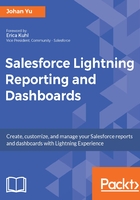
Using public reports and dashboards
We discussed Public Folder in Chapter 2, Concepts and Permissions in Reports and Dashboards, all reports and dashboards stored in public folder is known as public report and public dashboard. Public report is one of the easiest ways to make sure that your team sees its data as defined, for example, the report My Team's Pipeline Next Quarter will show all the opportunities under your team (yourself and your subordinates, including the subordinates of your subordinates--imagine this as multilevel hierarchy) that need to be closed by the next quarter. Your organization may have its own pipeline stages, and maybe, a different quarter period. With a shared team report, all sales managers will see the correct pipeline for their team, while a sales representative (individual contributor) will see the pipeline for himself, with defined stages and period.
Let's take a look at the following screenshots. Michael is a sales manager, and Jack is a sales representative who reports to Michael. When Michael opens the report, he will see the following report:

Because Jack is Michael's subordinate under the role hierarchy, Jack's pipeline will show in Michael's report.
When Jack opens the same report, since he doesn't have any subordinate, he sees only his own pipeline, as shown in the following screenshot:

The same type of report can be used for the whole organization. The report will respect the role hierarchy defined for all users, from CEO down to the sales representative role. To create this kind of report, technically you just need to filter with criteria to show My team's opportunities, as shown in the following screenshot:

If the report has to serve all the users in the company, make sure it is stored in a folder accessible by all users, such as report of global sales.
Why do we need to store this report in Global Sales Reports instead of the Unfiled Public Reports folder discussed earlier? Housekeeping and best practice. It is easier to find a report from a specifically named folder rather than putting them all together into Unfiled Public Reports. Over time, the Unfiled Public Reports folder will become very messy with all reports added if not properly managed and cleaned.
The team report can also be used for individual consumption. For example, the My Closed Opportunity This Fiscal Year report will show all the closed opportunities owned by the user who runs the report--this should show all the won and lost opportunities owned by you within the company fiscal year. When the report is run, each user will see different opportunities based on ownership. Management can define the keys matrix for the report, which each team member should take care of, such as Amount, Close Date, Probability, and so on. To create this kind of report is even simpler--you just need to filter with the criteria to show My opportunities. Consider the following screenshot:
