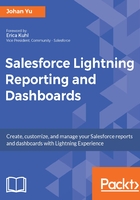
上QQ阅读APP看书,第一时间看更新
Hands-on exercise utilizing permission with Permission Sets
Next, we are going to create a new permission set called Regional Admin. Users with this permission set will be able to create report folders and dashboard folders. Follow these steps for this exercise:
- Click on the Setup gear icon from the top-left menu.
- Click on Users from the left menu, then on the Permission Sets submenu.
- Click on the New button under the Permission Sets window to continue.
- For Label, enter Regional Admin. API Name will be auto filled when you fill the Label text box. It is always best practice to enter Description; for this exercise, type in Additional permissions for regional admin users.
- You can leave License as --None--, and click on the Save button. Consider the following screenshot:

- In the next screen, type create report in the text box, and the system will search for the permission that contains the characters typed into the search box, as shown in the following screenshot:

- Click on Create Report Folders; it will open the permission, then scroll up or down to click on the Edit button.
- Find the permission again; check the textbox next to it, as shown in the following screenshot:

- You may notice there is an info icon, which tells you that the permission requires another permission--in this case, the Create Report Folders permission is required for the Create and Customize Reports permission. Because of this, the Create and Customize Reports permission will be auto-enabled for the permission set.
- Click on the Save button to continue.
- Click on the Manage Assignments button to check any users assigned for this permission. If you would like to add users for this permission, click on the Add Assignments button.
- Find all users who need to have this permission set; click on the checkbox next to the users, then click on the Assign button, as shown in the following screenshot:

- Users added to the permission set will be displayed, click on the Done button to end.