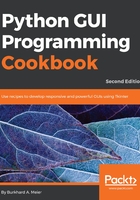
上QQ阅读APP看书,第一时间看更新
How to do it...
We add a button that, when clicked, performs an action. In this recipe, we will update the label we added in the previous recipe as well as the text property of the button:
GUI_create_button_change_property.py

The following screenshot shows how our GUI looks before clicking the button:

After clicking the button, the color of the label changed and so did the text of the button, which can be seen as follows:
