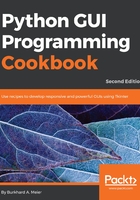
上QQ阅读APP看书,第一时间看更新
How to do it...
We insert another column between the Entry widget and the Button widget using the grid layout manager. Here is the Python code:
GUI_combobox_widget.py

This code, when added to the previous recipes, creates the following GUI. Note how, in line 43 in the preceding code, we assigned a tuple with default values to the combo box. These values then appear in the drop-down box. We can also change them if we like (by typing in different values when the application is running):
